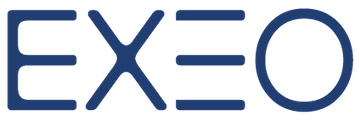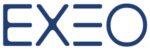Google Hangouts will soon be updated with the ability to send videos on Android devices after it enabled this feature for iOS earlier this year. If you still use the app, though, you’ll soon be able to send video messages to friends even if you’re using an Android device. Hangouts version 11 for Android comes with the feature, which you can access through a video camera icon on the bottom bar. It’s not officially out on Google Play just yet.
You simply have to tap on the icon, record a video and send it out. The recipient will then be able to watch it on a separate app — Currently, it doesn’t support in-line playback. Google has also doubled the iOS app’s video messaging time limit to two minutes in a new update that’s now available from iTunes. That update also comes with the ability to kick users out of group conversations on iOS.
Google Hangouts Tips:
Make the Most of a Slow Internet Connection
Don’t have enough bandwidth to spare for a high-quality video call? You might want to take advantage of Google’s bandwidth restriction feature. Look for the “signal” icon (four vertical lines of increasing height) at the top in a call window and click on it.
You’ll then see a slider that allows you to lower the bandwidth setting or rather the call quality from its default mode (Auto HD) all the way down to Audio Only. The latter is best for super slow connections.

If you’re on a newer version of Google+, you’ll find the bandwidth setting in a different location. To bring it up, first click on the “gear” icon toward the top right in the call window, and in the popup box that appears, switch to the Bandwidth tab. If you’d like to get back the older interface described above, click on the “more” icon (three vertical dots) at the top right and select Original version from the fly-out menu that appears.
Let Google Bots Translate Conversations for You
If you want a quick translation in the midst of a Hangouts conversation, you have a slew of Google’s minions at your service. They’re called translation bots or chat bots.
Depending on the languages that you want to translate back and forth from, you’ll need to add specific bots to group conversations. The names of these bots follow a certain pattern: [from language]2[to language][at]bot.talk.google.com.
So if you want a translation from French to English, you’ll have to add the botfr2en[at]bot.talk.google.com by clicking on the icon next to the “video call” icon. Once you do that, the bot takes care of translating your chats from French to English automatically.

For English to French translation, you’ll have to add en2fr[at]bot.talk.google.com. Here’s a list of all the translation bots that are available to you. You can also add a bot to your contact list and send it the text you want translated.
Note that this feature might not work at your country, it still not Available for all countries, its coming out gradually.

In other news, Google revealed new updates to its search results on mobile, which will help users when they’re planning trips or shopping on their mobile devices.
With these updates, users can search for hotels on Google and tap on filters that sort their hotel results based on their needs.
You can check the details in this official blog post.
Stay tuned for more Google Tips & News!

Don’t forget to Subscribe (On the Sidebar)